Microsoft Windows operating system is very stable however you never know which file can make it go corrupt. We always backup our files from other devices like smartphones, cameras, USB sticks, and others on our PC but what if your PC goes faulty and requires a reinstall? To troubleshoot major issues with the Windows computer, we may need to take this big step to get the PC back into factory settings or wash out everything and reinstall the operating system. In most cases, people report compromising their valuable data. If you don’t wish to lose your data, this article is for you! These simple hacks to recover files after reinstalling Windows will help you get your files back on your PC.
Why Do People Reinstall Windows?
There can be numerous reasons why people have to reinstall the operating system. A few of the major reasons are listed below.
- Corrupt Windows Registry files
- Virus attack causing Windows system failure
- Due to hardware failures crashing down the system
- Deleted or corrupt Windows system files or boot files
- Startup problem caused due to installation or uninstallation of any software
- Due to broken or damaged Windows installation setup files
- Issues caused due to Blue Screen or Black Screen issues
- Interruption in Windows installation/upgrade process
- Corrupt Windows system upgrades or updates
Method 1: Recover Using Windows Backup File History
The best and easy option to recover files after reinstalling Windows is to recover using Windows Backup and File History. You can restore your previous version of files using an external hard drive, network drive or a USB stick.
The file history has a limitation of backing up files from predefined folders like Documents, Downloads, Music, Pictures, and Videos. You can add more files to your backup by adding them to these default folders.
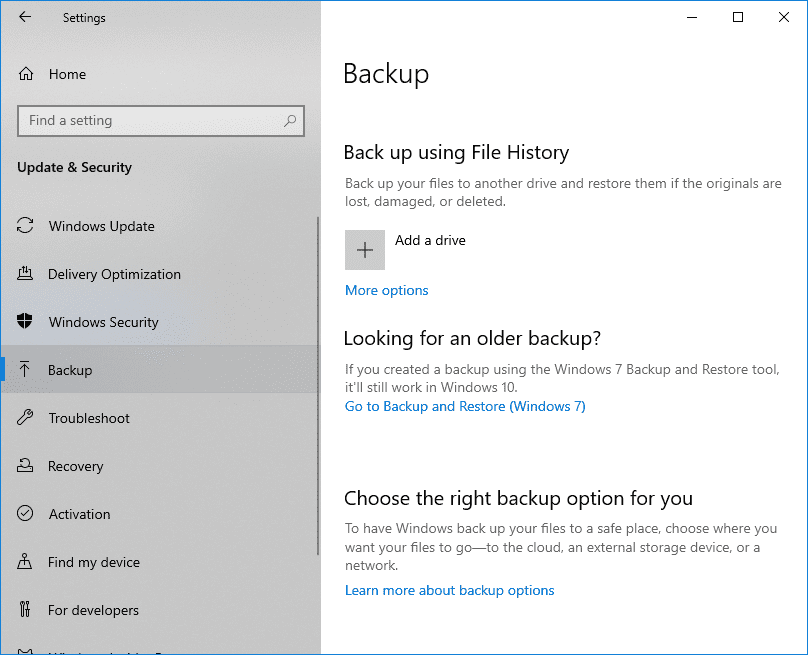
Step 1: Press (Win + I) to go to the ‘Settings’ and click on ‘Update & Security’ at the bottom.
Step 2: Click on the ‘Backup’ option in the left-hand side panel and recover your old files using the ‘Backup from File History’ or ‘Looking for an Older Backup’ options.
Step 3: Browse and select the required files and click on the ‘Restore’ option.
Method 2: Recover Using System Restore Point
If the Windows System Restore Point utility is turned ON to automatically create a system restore point, it automatically creates a restore point whenever there is a major change in the system configuration. These restore points can be used to restore the system back in the previous state as and when required.
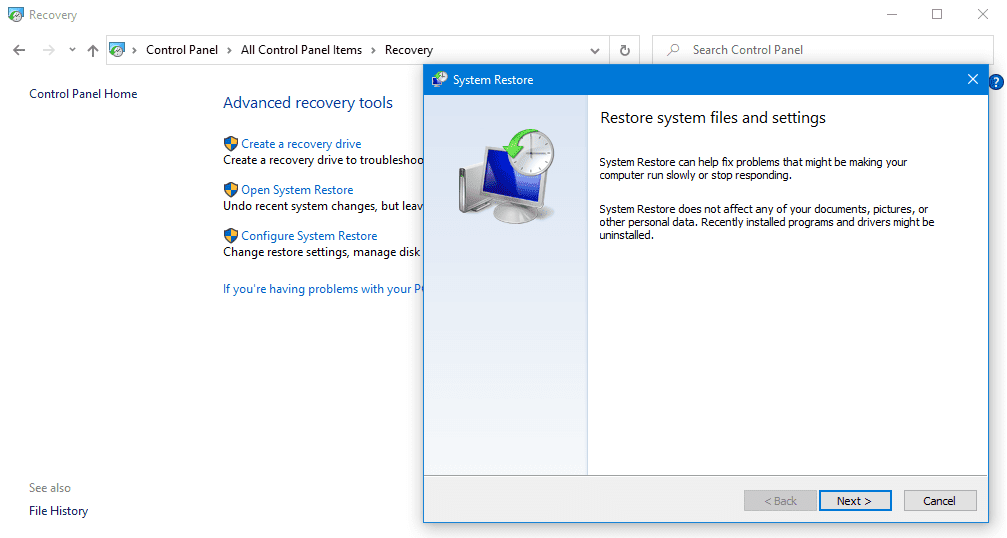
Step 1: Press Win + R to open the Run command window, type Control and hit Enter to open the control panel utility.
Step 2. Click on the ‘Recovery’ option from the list to open Advanced Recovery Tools.
Step 3. Click on ‘Open System Restore’ and select a restore point.
Click on the ‘Next’ and ‘Finish’ options to recover files from Windows.
This option will only function when your system protection option system restore is configured as Turned ON to automatically create a System Restore Point.
Method 3: Recover Using External Backup
It is always advisable to store files on a drive that doesn’t have your Windows operating system installed on it. If your OS is on C: Drive, you should save all your important files on D: or other drives so that your files on other drivers are not hampered in case of a system crash.
You can also keep a back of your files on an External Drive or a USB stick. Almost all the External Drives comes with an auto backup feature that takes a backup of selected folders or synced folders as and when connected.
You can also look for your files in Windows. old folder after reinstalling Windows operating system on the same Drive. Windows automatically create this folder to store all your files and folders on C: Drive.
You can also back up your files on a Network Drive that can store all your documents and there is nothing left on your device that you worry for. Simply connect to the drive and copy all the required documents to your local machine. This is one of the easiest ways to recover data.
Method 4: Recover Using a Backup Software
There are numerous Backup and top10pcsoftware to recover data that you can use to quickly recover data from formatted or crashed hard drive. You can recover all type of data file formats from Internal or external hard drives, and other storage devices.
Advanced Disk Recovery is compatible with Windows 10/ 8.1/ 8/ 7/ Vista and XP on both 32-bit and 64-bit versions to recover deleted data after reinstalling Windows. It offers unlimited recovery from all storage devices in all types of media formats. It has effective scanning modes to filter out the required data files. This tool ensures complete data security while saving your time and money on recovery options.
You get an option to preview data before recovering to review what to recover and what to avoid. The tool is smart enough to recover data from formatted, reinstalled, crashed or damaged hard drives. It offers a comprehensive Data Recovery for deleted files, accidentally deleted data, or due to a system crash.
Method 5: Recover Data from Cloud Backup
One of the next easy ways to recover data is through Cloud Backup. You can put all your data on the cloud storage like Google Drive, OneDrive, DropBox or on other Cloud Storage drives from where you can easily restore data after reinstalling Windows.
Right Backup is the easiest and the safest method to Backup and Restore unlimited data on cloud storage. You can simply create a Right Backup account and upload all your documents, photos, videos music and other files on the cloud drive.
The software is compatible with all latest versions of Windows, MacOS, iOS, and Android operating systems. You can directly share your documents, photos or videos with any connection right from this cloud storage. Your data is safe with the right encryptions required for data protection.
The process of Backup and Restore is quite simple. Just download and install the Right Backup software and select folders/sub-folders to backup or restore. It can automatically take periodical backups to avoid data loss.
Summing Up
Now, never lose files due to a system crash or Windows reinstallation as these methods on data Backup and Recovery are useful tips to safeguard your data. You can easily recover files after reinstalling Windows from any of these available sources. Programs like Advanced Disk Recovery or Right Backup are the best tools to take precautionary backups and keep your data secured. In case of emergencies, you can recover files from Windows if you have a backup system in place.


