Transfer Data from an older Android device to a brand-new one is the process of smoothly relocating your applications, contacts, messages, photos, videos, music, documents, settings, and all your personal information between these two phones or tablets. This operation involves the smooth resetting of your tailored data and content from your previous Android smartphone or tablet to your shiny new one. This functionality proves exceptionally beneficial when you’re either upgrading to a newer Android model or making the switch from one Android phone to another. The data transfer mechanism ensures the effortless transfer of your installed applications, account details, media files, call records, text messages, device configurations, app-specific data, downloaded files, and much more.
There are several ways to achieve this – using a direct wired connection (USB cable), wireless Bluetooth, WiFi hotspots created using apps, cloud storage services like Google Drive, or dedicated data transfer apps. Transferring data makes it easy to continue where you left off on the new Android device without losing your personalized content or having to start from scratch. It ensures a smooth transition and preserves your digital lifestyle when you change your Android smartphone or tablet.
Top 13 Apps For Seamless Data Transfer from One Android Device to Another 2025
Google Drive
Google Drive allows seamless transfer of data like photos, videos, files, and app data between Android devices through cloud syncing. On the old device, the files and data to be transferred are first uploaded to Google Drive cloud storage using the Drive app. This uses the mobile data or WiFi network. Google servers then sync the uploaded data from the old device across the cloud storage. On the new Android phone or tablet, simply logging into the same Google account on the Drive app will allow access to all the synced cloud data. The Drive app utilizes sync adapters and automatic background sync to download the latest files and data from the cloud to the local storage of the new device.
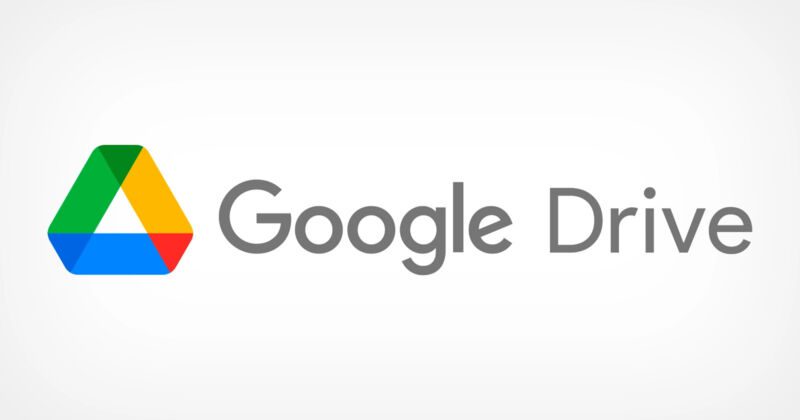
For app data like contacts and Chrome bookmarks, the signed-in Google account syncs this through the Android Account Manager. An efficient delta sync algorithm is used to only transfer modified bits of files to optimize bandwidth usage. To ensure secure transfer, all cloud data is encrypted with AES-256 encryption. After the syncing process is complete, the data becomes accessible on the new device, making it a hassle-free, cloud-based data transfer between two Android devices.
Contacts
You can easily transfer the contacts app data, including all your saved contacts, from an old Android device to a new one by using Google account syncing. On the old phone, ensure contacts syncing to your Google account is enabled in settings or the Contacts app itself. This will backup and upload the contact details like names, numbers, emails, addresses, photos, etc. to Google servers securely through the cloud. When you log in to the same Google account on the new Android smartphone or tablet, the contacts automatically get synced down. Behind the scenes, the Contacts app uses Android’s robust Account Manager API and Sync Adapters to facilitate periodic background data syncing between the device storage and the cloud. The Contacts app’s sync adapter uses an efficient delta sync process to only transfer newly added, edited, or deleted contacts by comparing the old and new datasets. The data transfer occurs seamlessly over mobile data or WiFi networks. Encryption like SSL/TLS is used to provide secure transfer of contact data. Once the sync finishes, the new device has identical and updated contacts app data from the old phone. In summary, leveraging Google account backup and sync delivers an out-of-the-box solution to transfer contacts app data between Android devices.
Google Photos
The Google Photos app provides a seamless way to transfer your photos and videos between Android devices automatically using the cloud. On the old Android phone, enable backup and sync in the Google Photos app settings which uploads all device photos and videos to the private Google cloud storage in a compressed high-quality format. With the same Google account added to the new Android smartphone/tablet, install Google Photos and it will detect the backed-up photos from the old device and sync them down.
Under the hood, the app uses the robust Google Drive API and Photos Partner API along with Android’s Account Manager and Sync Adapters to facilitate this data transfer in the background. An intelligent sync process uses timestamps and file hashes to only transfer new or modified photos/videos by identifying the delta changes from the cloud storage. Network bandwidth is optimized by employing compression and deduplication techniques while transferring data over mobile data or WiFi. All data is encrypted during transit and stored encrypted on Google servers. Once syncing completes, the Photos library from the old device is migrated and available on the new Android device automatically through this efficient and secure cloud-based transfer system.
SMS Backup & Restore
The SMS Backup & Restore app provides a simple way to back up all text messages on an old Android phone and restore them on a new device. On the old phone, the app syncs the entire SMS history and MMS data to the associated Google Drive account securely through the cloud. It uses the Google Drive REST API to facilitate the upload and subsequent syncing. On the new Android device, installing the app and logging in to the same Google account allows restoring the SMS/MMS backup from the cloud. The app utilizes Android’s Accounts Manager API and Sync Adapters framework to restore the messages in the background.
An intelligent sync process transfers only the new or modified conversations by comparing the local and cloud backups using timestamp detection. All the SMS data including text, attachments, timestamps, and contacts are encrypted during transit and storage using standard encryption like TLS/SSL. The Messages app content provider helps integrate the restored messages seamlessly into the new device’s native Messaging app. In summary, the SMS Backup & Restore app provides a straightforward cloud-based technique to transfer entire text messaging history across old and new Android smartphones.
WhatsApp provides a seamless chat history transfer between Android devices by verifying the same mobile number on the new device. On the old phone, ensure WhatsApp is backed up to Google Drive to store chats and media in encrypted format on Google Cloud servers. When installing WhatsApp on the new Android phone, verify the same mobile number as on the old device. WhatsApp servers then recognize this device transfer for the same number. In the background, WhatsApp uses the Google Drive API to download the locally stored encrypted backup file from the cloud to the new phone. The encryption keys help restore chat history, messages, contacts, and media to the new device in a secure manner.
WhatsApp employs a variable-length encoding protocol Buffer to efficiently parse and transfer the chat data. Media is also deduplicated for optimized bandwidth usage. Once the restore completes, users see their full chat history from the old device on the new one. In summary, WhatsApp provides a straightforward process leveraging Google Drive and cloud backups to transfer full end-to-end encrypted chat history when changing Android devices with the same number.
SHAREit
SHAREit facilitates the quick transfer of files, apps, photos, videos, etc. directly between Android devices using WiFi hotspots without the internet. On the sender device, SHAREit creates a WiFi direct hotspot using WiFi P2P protocols. The receiver connects to this hotspot using the displayed QR code. A secure connection is established between the two devices over WPA2 encryption. SHAREit then scans content on both devices and establishes a virtual file-sharing channel. The core transfer uses a proprietary SHAREit protocol based on UDP to transfer data packets faster than Bluetooth. Media files are compressed and converted to binary format for optimized transfer.
SHAREit employs state-of-the-art block transmission, checksums, and acknowledgment mechanisms for reliable file sharing. Transfer speeds of up to 40Mbps can be easily attained by leveraging the built-in features of your device’s hardware and utilizing the strength of the signal. Following the completion of the transfer process, the WiFi hotspot automatically begins, providing immediate access to the transferred files on the recipient device. In summary, SHAREit provides a high-speed, peer-to-peer wireless data transfer solution between Android devices using innovative networking protocols and compression algorithms.
SyncMe Wireless
The SyncMe Wireless app allows cloning and syncing of contacts, messages, apps, music, etc. between Android devices over a direct WiFi connection. On the sender device, SyncMe creates a WiFi hotspot using the WiFi Direct protocol. The receiving device connects to this network using WPA2 encryption and password authentication. Once connected, SyncMe discovers the file systems on both devices and establishes a secure virtual pipeline. It then employs an intelligent delta sync process to transfer data by checking for differences in timestamps and file hashes. This ensures only new or modified data is copied. The app directly reads and writes contacts, messages, and other app data using the various ContentProvider APIs in Android.
For media files, compression, and binary conversion is used for efficient transfer. Throughout the process, data is encrypted using protocols like TLS and HTTPS for secure transfer. Transfer speeds of up to 40Mbps can be achieved based on hardware. Finally, the WiFi connection is terminated automatically once the sync is complete. In summary, SyncMe provides a simple, automated way to clone and transfer app data between Android devices over a high-speed peer-to-peer WiFi link.
Smart Switch
The Smart Switch app by Samsung provides a tailored data migration experience between their Android smartphones and tablets. On the old Samsung device, Smart Switch backups up data like contacts, messages, calendars, apps, settings, etc. locally over WiFi. A WiFi Direct hotspot connection is then established with the new Samsung phone and the backup file is transferred. Smart Switch uses proprietary protocols like CLCP (Cross-Link Cable Protocol) to detect devices and establish secure paired connections. For larger backup files, WiFi Direct is leveraged to provide high-speed transfers. Samsung’s Mobile Device Management APIs help Smart Switch interface with various apps to pull data using the backup/restore frameworks in Android.
You can reinstall apps from a previous device if they are available on the Google Play store. Throughout this operation, a robust AES-256 encryption protocol is implemented to guarantee the protection and confidentiality of your data, ensuring both its integrity and privacy. Unique device IDs help verify and restore the correct backup file on new devices while transferring. Once complete, the new Samsung device will have the same personalized setup as the older device in a quick, encrypted manner.
Apple Move to iOS
The Move to iOS app by Apple provides a straightforward migration of contacts, messages, photos, etc. from an Android device to an iPhone during device setup. On the Android device, it connects to the iPhone’s local WiFi hotspot created using WiFi Direct and Apple WAC protocol. This establishes a peer-to-peer channel between the two devices. Move to iOS then use the Android data transfer framework to access items like contacts, calendars, mail accounts, etc., and generate an export file. This is transmitted securely to the iPhone over the WiFi link using TLS encryption.
On the iPhone, the data is parsed and integrated into the relevant native apps like Contacts, Calendar, and Photos using their respective iOS data storage frameworks like ContactsUI, EventKit, etc. Media files are converted to compatible formats before transfer if required. The WiFi link uses WPA2 security and unique pairing PINs are used to verify transfers and avoid unauthorized access. Once completed, Move to iOS has securely transferred the user’s essential personal data from their Android device to enable quick migration to iPhone.
Copy My Data
The Copy My Data app provides wireless transfer of contacts, messages, apps, music, photos, and more between Android devices without the internet. It creates a WiFi hotspot on the source device using WiFi Direct protocols. The destination device connects to this network after authentication via a pairing PIN. This establishes a direct peer-to-peer WiFi link between the two devices using WPA2 encryption. Copy My Data then identifies the different types of data on both devices and sets up a secure virtual pipeline between them. App data is transferred by the app leveraging Android’s backup/restore frameworks and ContentProvider APIs.
File transfers use a proprietary protocol that chunks large files and transfers them in parallel for optimal throughput. Checksum verification ensures error-free transfer over the WiFi channel. Media files are compressed using algorithms like LZMA to reduce transfer size. Upon completion of the transfer process, the WiFi connection is dismantled automatically. No data traverses the internet making the transfer quick and localized.
AnyTrans
AnyTrans provides full phone content transfer between Android devices through a combination of wired and wireless approaches. By connecting the Android devices via USB cable, AnyTrans can directly access the filesystems using advanced direct data links like MTP. This allows quick mirroring of entire device folders like DCIM camera photos, Music files, Downloads, etc. between the phones. For app data like messages, and contacts, AnyTrans leverages Fosssync APIs and Android backup frameworks to export and re-import data securely. Over WiFi, AnyTrans employs full-duplex transmission control to reliably send large files like photos/videos without errors or drops.
Application binaries are reinstalled from the Play Store while personal app data is ported using Cloud APIs. All data is encrypted using AES-256 standards during the transfer process for security. Proprietary compression algorithms like XZ are used to minimize network data usage when transferring files. AnyTrans optimizes the data transfer process between Android devices using these wired, wireless, and cloud-based techniques to deliver maximum speed and efficiency.
Dr.Fone
Dr.Fone by Wondershare provides comprehensive data migration between Android smartphones and tablets. By connecting the Android devices to a computer over USB, Dr.Fone can access the full filesystems using Android’s ABD and MTP interfaces. This allows direct mirroring of entire folders like photos, videos, music, documents, etc. from one device to another. For app data, Dr.Fone uses Android’s Backup Manager Service and leverages apps’ Export/Import features to securely transfer accounts, settings, and databases. Over WiFi, peer-to-peer data transmission protocols facilitate the fast sending of large files like videos, and photos between devices.
Media files are compressed using efficient codecs like H.265 to optimize transfers. Application reinstallation is automated by pulling installed app lists from the Play Store on the new device. Throughout the process, AES-256 and SSL encryption are used to protect sensitive personal data. Proprietary optimization algorithms also enhance transfer speeds over wireless networks. By combining these wired, wireless, and application-level techniques, Dr.Fone provides complete point-and-click data migration between Android phones.
Mobile Transfer
The Mobile Transfer app by Anmobi enables seamless migration of apps, contacts, messages, photos, music, and more when switching Android phones. On the old device, Mobile Transfer backs up key user data like SMS, call logs, camera photos, audio files, etc. locally over WiFi. A secure peer-to-peer WiFi Direct connection is then established with the new device using WPA2 encryption. Over this P2P channel, the backup file is reliably transferred using a proprietary transmission control protocol by Anmobi. This ensures fast, lossless transfer of large backup files.
Device-specific APIs are then used on the new phone to restore the data into the relevant apps like Contacts, Gallery, Messaging, etc. If required, media formats are converted before restoration. Apps can be reinstalled easily from the Play Store using the backups. For messaging app data like WhatsApp, Kik etc. Mobile Transfer leverages its cloud backup mechanisms for transfer. Throughout, AES encryption secures all personal data. By combining local backups and direct device connections, Mobile Transfer simplifies migration between Android devices.


