If you’re new to Discord, you may wonder what is a spoiler image on Discord and how to spoiler an image on Discord mobile. Well, in this article, we’ll discuss how you can create discord spoiler image mobile on both iOS and Android.
Discord is an enormous and incredible platform to connect with friends, families, and other people with whom you share common interests. You can easily communicate while gaming and stream movies and with friends on Discord with live chat, audio call, or video call. Discord has gained popularity among various communities by implementing fascinating features over time in which the discord spoiler image feature is one of them.
Most Discord users use the Discord spoiler mobile feature to hide spoilers. Discord’s spoiler feature takes precedence if any user wants to send a spoiler regarding movies, shows, or gaming updates.
Let’s dive in to look at how to spoiler an image on discord mobile on both iOS and Android.
What is a Discord spoiler image?
The word “Spoiler” can be familiar to anyone who likes to watch movies, series, or play games. Spoiler usually explains the part of any storyline or any gaming updates you haven’t experienced yet. Anyone giving you a spoiler without any warning or your concern can be an awful experience. Thankfully, Discord has introduced the discord spoiler image mobile/pc feature to hide all the spoilers.
Discord spoiler tags for images are implemented by Discord to hide spoilers sent by users. Nobody wants to hear a spoiler before playing a game or watching a movie as it makes you feel annoyed. Sadly, spoilers can appear at any time on Discord. So, to make other users comfortable not seeing any spoiler image, Discord features the discord spoiler image on mobile and PC.
How to put a spoiler on Discord Image mobile?
In response to the user’s demand, Discord has made it easy to add spoiler tags on mobile that blur all the spoiler images sent by other users. So, how to spoiler an image on a discord mobile?
Here are various ways to use a discord spoiler image mobile feature on Android and iOS.
Send Discord spoiler images on iOS and Android
Adding a discord spoiler image on mobile devices is the same for Android and iOS devices. If you want to add a discord spoiler image mobile, then follow the steps below:
Click on the plus (+) icon

First, open your Discord app from your respective Android or iOS device and select a friend or a group to send a spoiler image. Now, click on the plus (+) button from the bottom of the section. Make sure to allow all the permissions.
Select an Image

From the list of image attachments, select the image you would like to send as a spoiler. Please don’t click on send as it will send without spoiler tags to images.
Tap the image

Now tap the selected image if you want to add a spoiler tag. After tapping the picture, a popup box appears with a spoiler and remove option.
Mark as Spoiler
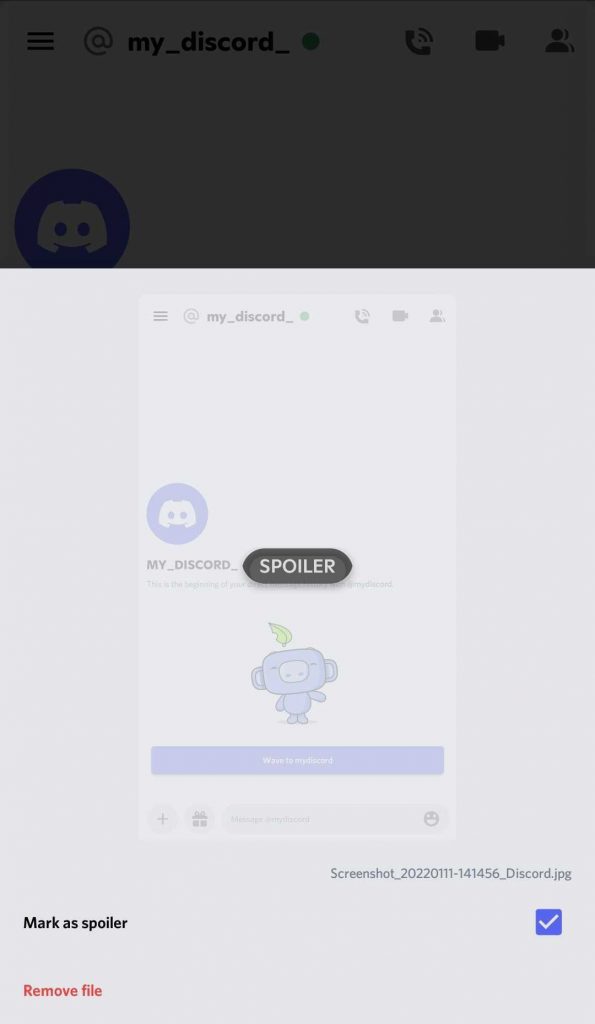
Once you tap your selected image, a pop box appears with a “Mark as spoiler” and a “Remove the file” option. Select the “Mark as spoiler” option to add a spoiler tag to images.
Verify and send the image

Now check if your Discord spoiler image has been blurred. Once you see the blurred image, you can send the spoiler image to your friends or groups. In this way, you can send a discord spoiler image on mobile with Android or iOS devices.
An alternative way to send Discord spoiler images on iOS and Android
If you want another way how you can send a discord spoiler image mobile, then follow the steps below:
- Choose your picture from File Manager and rename the picture as “SPOILER_ your image name” to add a spoiler tag on your picture.

- Once you change the name of the spoiler picture, tap and hold the image. Now, click on Share.

- Now select the Discord app and choose whom you want to share the spoiler picture with.

- Send the picture, and you’ll find the image appears blurry sent as a discord spoiler image mobile.

Additional information on Discord Spoiler Tags
How to spoiler a text on a discord mobile?
Here is a step-by-step guide to using a spoiler tag for text to use in your iOS or Android device.
- Open the Discord app on your respective iOS or Android device.
- Now open the chatbox to insert the spoiler text.
- Type two vertical bars (||) before typing your spoiler text.
- Now type your actual spoiler text and end your text with the other two vertical bars (||).
- Your text will look something like || Sample-text ||.
- Click on send, and you will successfully send a spoiler text to another user.
Alternative Way
If you want to use an easier way to send a spoiler text to a friend or channel using your mobile device, then follow the steps below:
- Launch the Discord app on your mobile and open the chatbox.
- Type your spoiler text to send.
- Now highlight your text by double-tapping or long-press and dragging.
- Now a popup with “Mark as Spoiler” appears. Click on it.
- Click on send, and you will successfully send a spoiler text to another user.
How to spoiler an image on a discord PC?
If you wonder how to spoiler an image on discord PC, then follow the steps below:
- Launch the Discord desktop app or official website on your PC.
- Click on the plus (+) icon and select your image to add a spoiler.
- Now click on the pencil icon and check the “Mark as Spoiler” option.
- Verify the spoiler image.
- Click on send, and you will successfully add a spoiler to the image on Discord PC.
How to spoiler a text on a Discord PC?
If you wonder how to use text spoiler on Discord PC, then follow the steps below:
- Launch the Discord desktop app or official website on your PC.
- Type your spoiler text to send.
- Now highlight your text by double-tapping or clicking the mouse and dragging.
- After selecting all the text, a popup appears with a small eye icon.
- Click on the eye icon and check the text appears with two vertical bars.
- Click on send, and you will successfully send a spoiler text to another user.
Alternative Way (Using Markdown)
If you want to use another way to use a spoiler tag for text on your PC, follow the steps below:
- Launch the Discord app or official website on your PC and open the chatbox.
- Type two vertical bars (||) before typing your spoiler text.
- Now type your actual spoiler text and end your text with the other two vertical bars (||).
- Your text will look something like || Sample-text ||.
- Click on send, and you will successfully send a spoiler text to another user.
How do the vertical bars help use spoiler tags in a Discord mobile or PC?
Once you insert a text between two vertical lines, the text will appear as a spoiler to the other user. It is because the vertical bars represent a spoiler in Discord. When the text comes in between the lines, it becomes part of a spoiler. So, your content will be hidden within a spoiler tag. So, when other users want to see the spoiler message, they can see it after clicking on it.
How to turn off the spoiler tags on Discord?
As you know how to put a spoiler on Discord Mobile and discord pc, you may also need to know how to disable the Discord spoiler tags. So, to disable the spoiler tags on Discord, follow the steps below:
- Launch the Discord app or official website on your PC and go to Settings.
- Now click on the “Text and Images” option.
- Scroll down to the bottom and look for the “Show spoiler content” option to control the spoiler content.
- You can see three options, i.e., “On click” to open spoilers on click, “On servers, I moderate” to turn off spoiler tags on your server, and “Always” to disable spoiler tags in your account.
- Choose the preferred option from the available, and you can easily disable the spoiler tags on Discord.
Final Words
Getting together with friends on Discord Community servers is fun. However, this doesn’t imply that every communication you do is beneficial and appreciable by everyone on Discord. So, while using Discord, it is necessary to learn how to use Discord tags to add spoilers to your images or text.
Using all the approaches mentioned in this article, you can easily use Discord spoiler tags on images for iOS and Android mobile versions. Learning how to spoiler an image on Discord mobile and implementing the approaches are simple tasks to perform.
In addition, all the approaches for using spoiler tags for text and images for both PC and mobile versions are also mentioned. You can use all those strategies to eventually have fun while using the Discord spoiler features. But note all the features work in the latest version of the Discord app on your mobile and PC.


