Microsoft Outlook is a free web email service that includes various basic functions as task managing, contact managing, journal logging, etc. MS Outlook can be used as a multi-user application. Sometimes, many users face the problem of Error 0x80070021 when they are using MS Outlook. You don’t need to worry about this error as I have provided some solutions to solve this problem.
Error Code 0x80070021?
Error 0x80070021 is faced by many of the users when they copy a single file from one system to another system’s location. Also, you can get this error with Outlook, when you are trying to copy the PST files. Error Code. When you are managing the Microsoft Outlook data files such as PST and OST it can lead to this error.
There are some of the causes which lead to the 0x80070021 Windows 10 error. You can refer to them as mentioned below.
Causes of Error 0x80070021
- When you have not terminated Outlook properly, due to network issues and power failure, it can generate the error code 0x80070021.
- It is caused when you want to exchange your file through Outlook and due to some reason if there is a network problem then it can cause corruption or damage to the PST file.
- Once, you have closed the outlook and again you found it running in the background. This can lead to Error 0x80070021.
- Due to corruption in the PST file, it may lead to an error code 0x80070021.
- You can see this error 0x80070021 in Outlook when you have entered the wrong password or user-id.
Moreover, there are some solutions to fix this error. You can refer to them as mentioned below.
Steps to resolve Outlook Error 0x80070021
#1. Check Outlook isn’t Running in the Background
- First, you have to check whether Outlook is running.
- Now, right-click our taskbar to select the Task Manager.
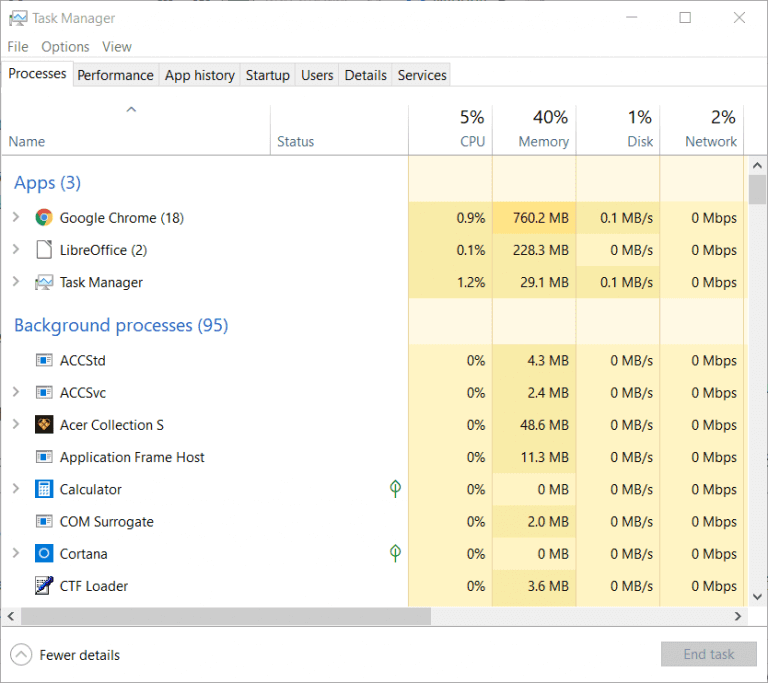
- You can now select the Processes tab.
- After that, select Outlook if you found it under the applications. Here, Tap on the End task option for proceeding further.
- Also, if you are not able to find Outlook under the applications. You can then check under the Background processes.
- If Outlook is listed there then right-click and press on End task.
If you still find Outlook running when the user is trying to copy the PST file. This leads to Error 0x80070021.
#2. MS Office Communicator should be Uninstalled
- First, you have to Uninstall the MS office Communicator application by clicking on the Window + R key.
- Now, by entering appwiz.cpl in the run wizard, you can open the uninstaller window. Click the Ok button.
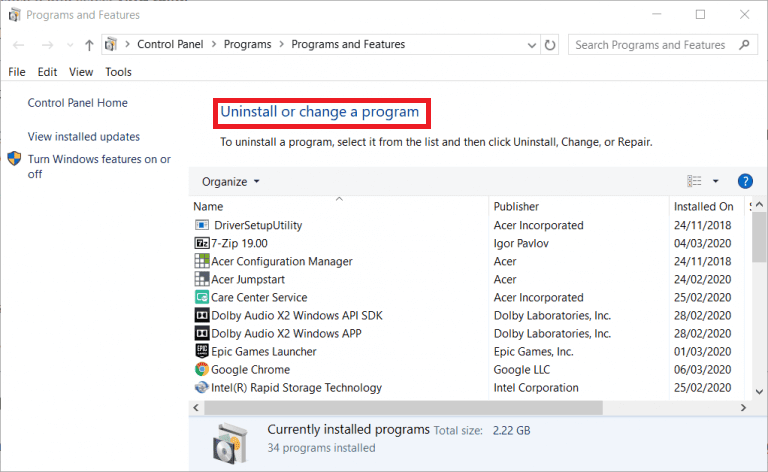
- You can select the software if you find MS office communicator under the program and feature option.
- After that, press on the Uninstall button to remove the MS office communicator.
- At last, you can Restart your windows.
#3. Clean Booting Windows
- First, you have to open the Run by clicking the Window + r key.
- Now, input MSConfig in the Run option and then press on the enter button so that you can open the window.
- After that, under the General tab, you can select the selective start-up option. Unselect the Load startup items check box.
- You can now select the Load system services and then can use the Boot configuration setting.

- Now, make sure that you have selected the Hide all Microsoft service option on the service tab.

- Press on the Disable button to unselect the third-party services.
- Click OK, and then you can Restart your system for the dialog box that opens on the screen.
- At last, after the Boot cleaning, you can copy your Outlook PST and then restore your original configuration procedure.
When you are going to restart your system with minimal background software and service, this will help you to fix the Error Code 0x80070021.
#4. Windows should be Restarted in a Safe Mode
- First, you have to click on the Shift key and press the Restart button.
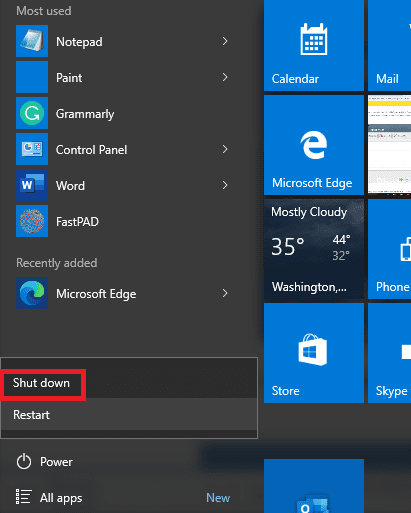
- Now, you can select the Troubleshoot button and then click on the Advanced option.
- After that, click onthe See more recovery option and then select the Startup settings.
- You are now required to click on the Restart option.
- At last, when you see the Start-up setting option then you can click on the Enable safe mode by pressing on the 4 key buttons.
After following the above step and restarting the window in a safe mode. Using the above steps you may be able to resolve the error.
Limitations to the Above Solutions
- A large no. of technical expertise is required to execute the above solutions.
- These solutions do not guarantee to solve the problem.
- It is a time-consuming process as you have to follow a lot of steps.
Sometimes, Outlook displays the Error 0x80070021 due to corruption in the PST file. To repair the PST file, I recommend you to opt for an expert solution i.e Outlook Email Recovery. With this expert solution, you can avoid the limitations of the above-mentioned solutions. Moreover, you can recover all the MS outlook data items with contacts, calendars, etc. Also, the Outlook email recovery tool helps you to save all the recovered Outlook emails in different file formats such as MSG, MBOX, DBX, EML, and new PST files.
Outlook Email Recovery Tool
Outlook Recovery Tool helps to repair Outlook emails with their attachments. Also, this can scan folders very quickly and can maintain the list of folders at the time of recovery of PST files. The expert solution allows re-examining the same PST files. It can recover up to 80 GB PST files. The recovery tool provides an auto search option for researching email messages from the selected PST files. It helps to repair PST of MS Outlook Versions – 2016, 2013, 2010, 2007, 2003, 2002, etc.
Conclusion
Well, considering the user’s request for the solution of Outlook error 0x80070021, I have described the possible causes and solutions to fix error code 0x80070021 in Outlook 2016, 2013, and below versions. Moreover, due to corruption in the PST file, this error may appear. So, I have also mentioned the solutions to repair the damaged or corrupt file.
I hope you got an exact solution to fix error 0x80070021 in Outlook 2016, 2013, and below versions.


