Today, more and more people are preferring to transfer HDD to HDD, including business and personal files. Compared to traditional HDD, the SSDs can offer better and faster read/write speeds, and significantly shorter system performance and startup times, thus enhancing the overall user experience. These give users a better feeling whether they run complex tasks such as editing videos or playing 3A large games.
Besides, SSDs consume less power and have longer battery life, making them ideal for portable devices. Also, compared to hard disks, SSD operate with less noise, are more durable, and are better able to withstand physical shocks and mechanical failures. These are why users like to transfer a HDD to SSD.
However, transferring data is not a simple cut/copy and paste, especially if you want to transfer the operating system, which can bring risks such as incomplete and corrupted system files. The same goes for transferring installed programs. So, if you want to ensure that the transferred data is complete and safe, and the system or applications can run normally after the process, then you need specialized data transfer software like AOMEI Partition Assistant.
How to transfer a HDD to SSD with AOMEI software
AOMEI Partition Assistant is a powerful hard disk manager that helps you transfer a HDD to SSD with a easy, effective, and safe way.
• You can use it to transfer everything from the original disk, including the operating system, installed programs, videos, images, documents, music, etc.
• It offers two clone methods: Clone Disk Quickly and Sector-by-Sector Clone. This suits for users who want to transfer a large disk to a smaller one, and those need to clone with bad sectors and successful booting.
• Both methods allow to optimize SSD performance and successful startup and running of OS or programs.
• Allow you to directly resize partitions during the process according to your demands.
• Supports migrate the OS only if you need.
• AOMEI software provides many other practical functions. It can do hard disk data recovery, reset Windows password without logging in, move installed programs from C drive to D drive, and so on.
The only thing you need to pay attention to is that you need to go to its higher edition if you want to unlock all advanced features.
Now, let’s see how to transfer Windows from HDD to SSD with all data you need.
Before you do:
- Connect the destination SSD drive to a Windows computer and make sure it is detected successfully. If you are using a laptop with only room for one drive, you might need a SATA-to-USB adapter.
- Back up everything you need on the SSD drive since all data will be deleted from it during the cloning process.
- You can delete some unnecessary files or applications from the HDD in advance to make it smaller to fit the target SSD drive better.
Step 1. Open the installed AOMEI Partition Assistant, click “Clone” in the main interface, and select “Clone Disk” from the top pane.
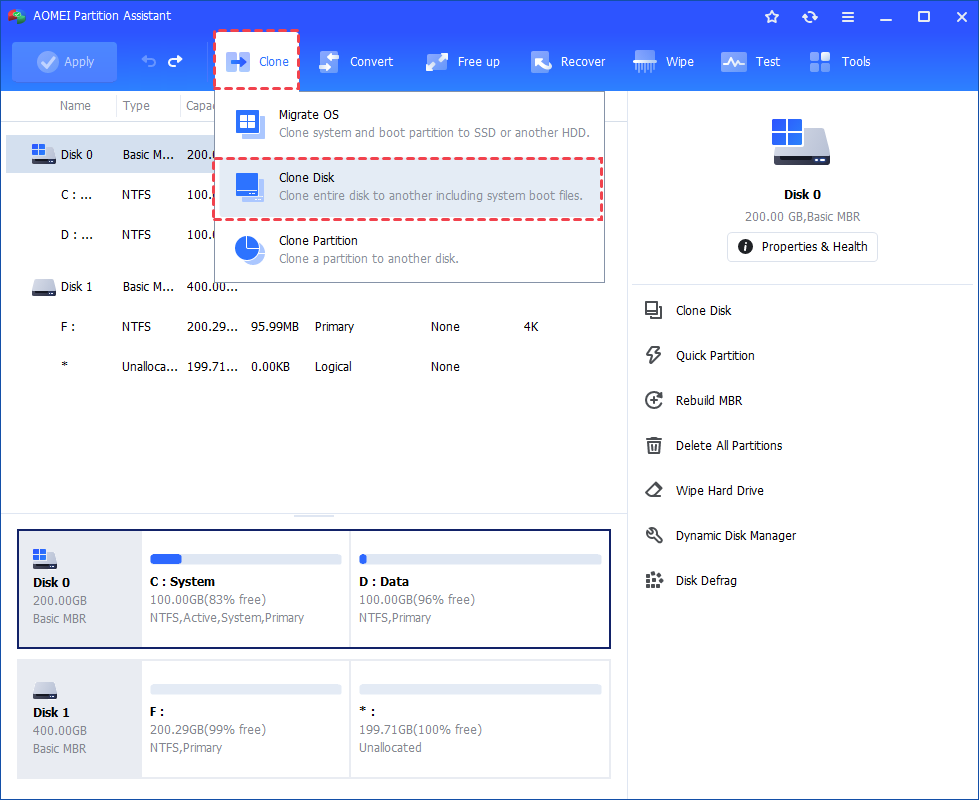
Step 2. Choose the hard disk that you need to clone as the source disk like HDD and click “Next”.
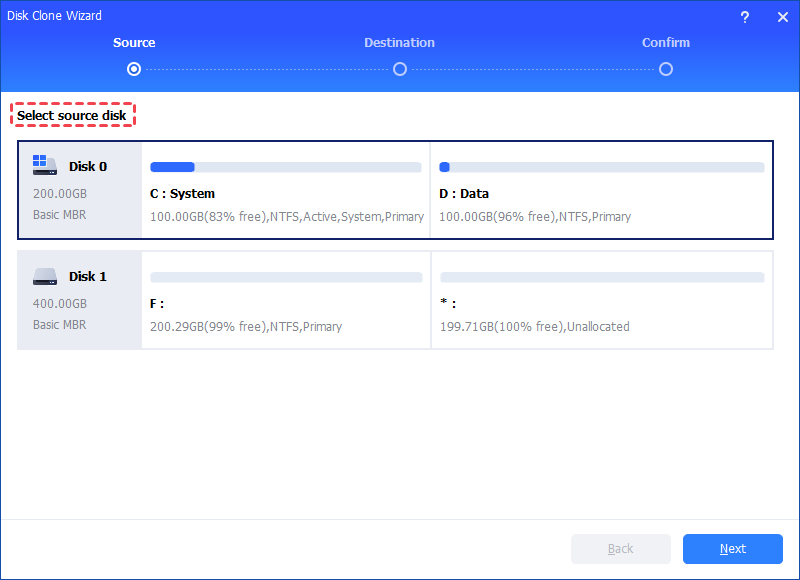
Step 3. Select the destination disk like the SSD to store the data on the source disk, and then click “Next”.
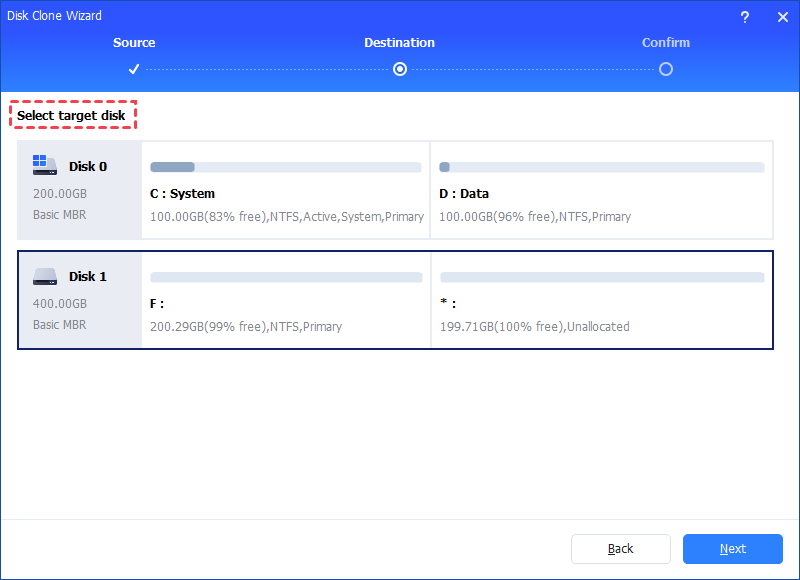
Step 4. Then, you can check the source and destination disk in the next window or change to “Sector to Sector clone”, and click the “Confirm” button to continue if there is no problem.
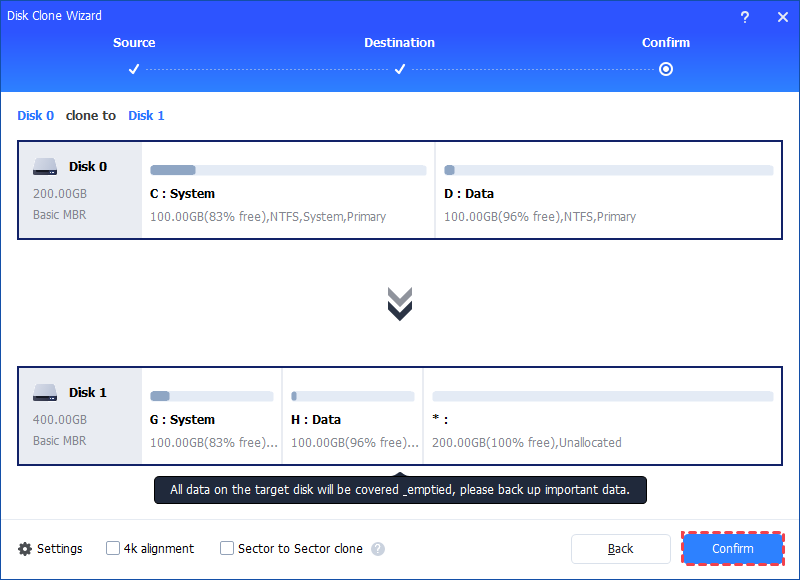
Here, you can also click the “Settings” button to adjust the partition size on the destination disk or tick “4k alignment” to optimize the performance of SSD if the target disk is an SSD drive.
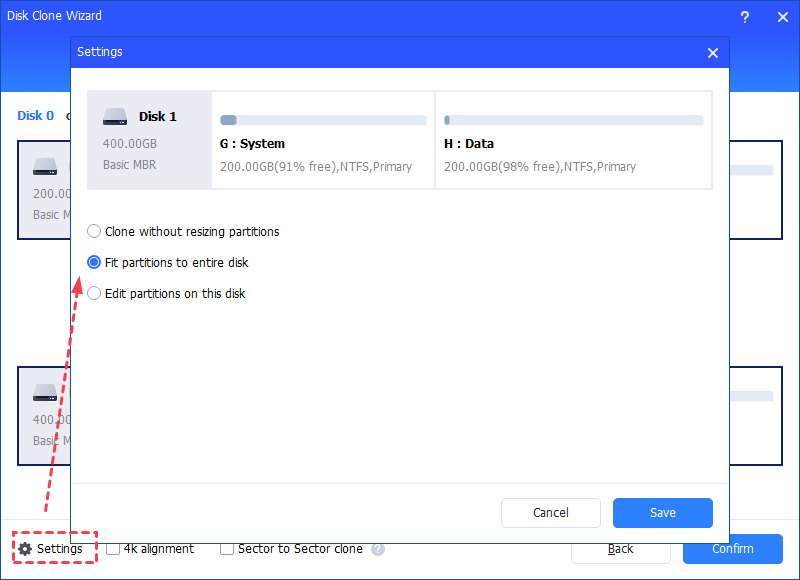
Tip: If you want to clone Windows to a smaller drive, the “Clone without resizing partitions” button will be greyed out. Then, a Note about how to boot the OS from the destination disk will pop up. Read and keep it in mind.
Step 5. After returning to the main interface, check the pending operation and click “Apply” and “Proceed” to commit the operation.
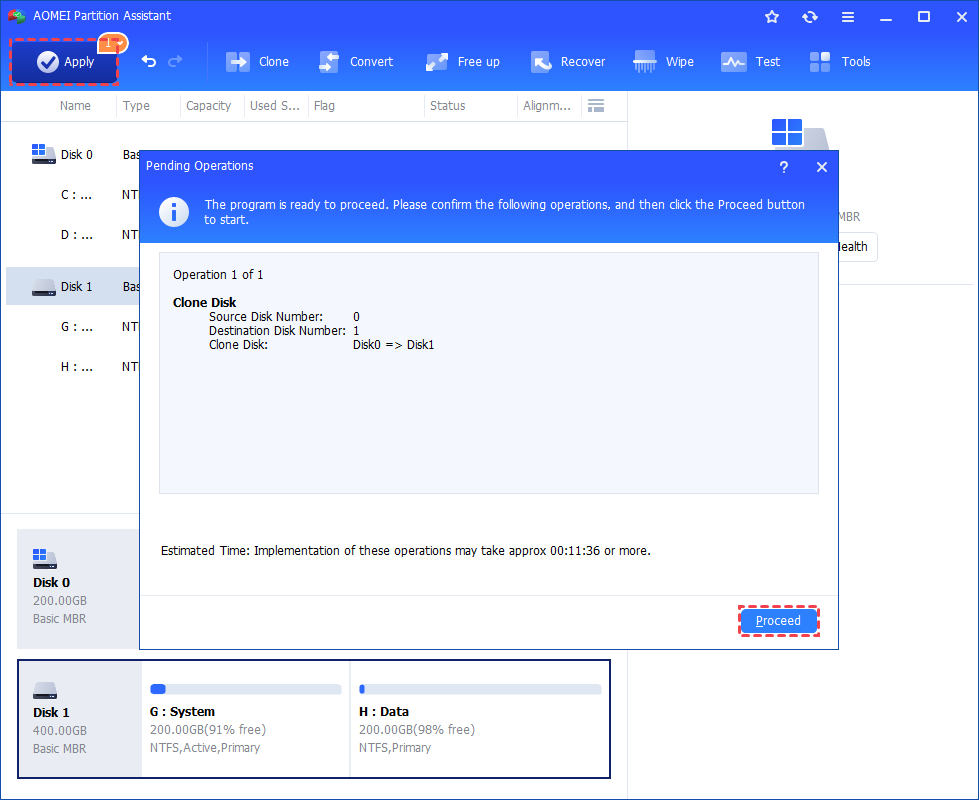
If you want to transfer OS from HDD to SSD only, please choose the “Migrate OS” function and follow the instructions.
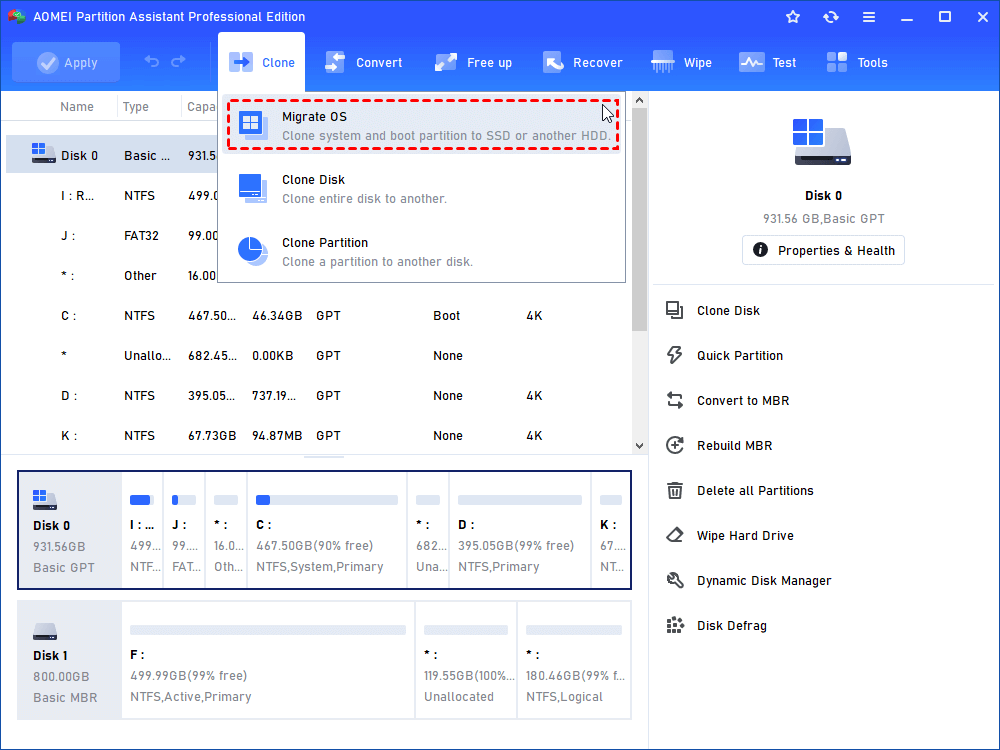
Conclusion
That’s all about how to transfer a HDD to SSD with AOMEI Partition Assistant in a safe, easy, and effective way. It is also recommended to explore the other functions we mentioned above. For different needs, this powerful software can give various solutions.


