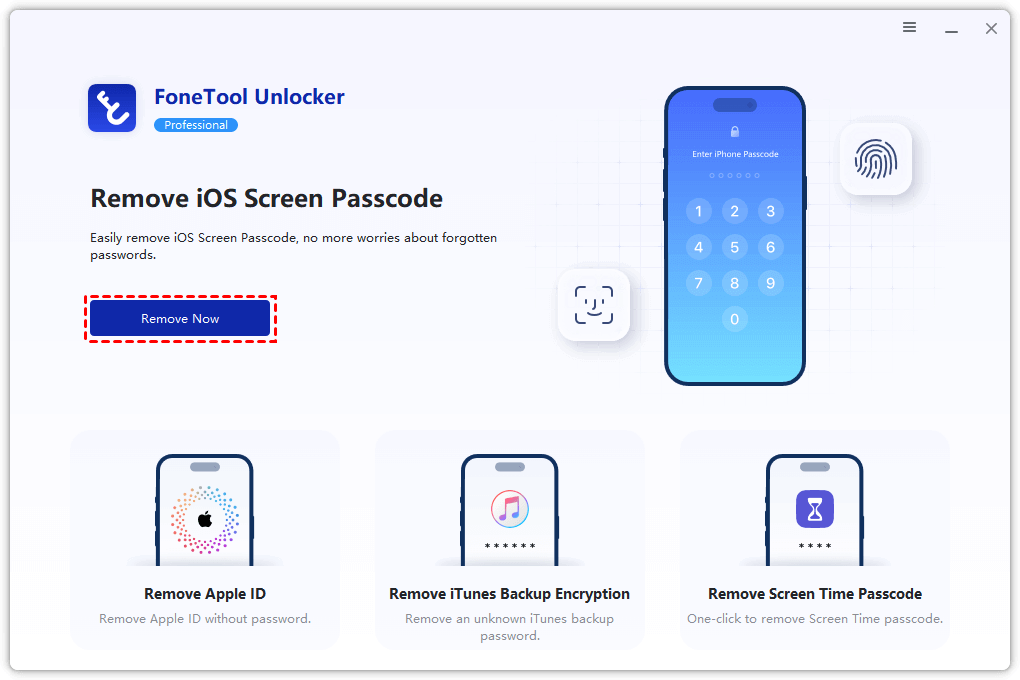In today’s digital age, iPhones are favored for their superior security. However, this security can also be inconvenient at times, such as forgetting a passcode that leads to a locked device. Whether it’s forgetting your lock screen password, Apple ID password, or buying a second-hand iPhone and not unlocking it, these issues can be bothersome. Luckily, the professional unlock tool, FoneTool Unlocker, can help users unlock iPhones easily without entering a passcode.
This article will introduce in detail how to unlock an iPhone with FoneTool Unlocker, and analyze the highlights of this free iPhone unlocker to help you quickly restore device access.
Why Choose FoneTool Unlocker to Unlock iPhone?
Among the many unlocking tools, FoneTool Unlocker stands out with its efficient, safe, and easy-to-use features:
Support a variety of unlocking scenarios
- Unlock iPhone with forgotten lock screen passcode, including numeric passcode, Face ID, Touch ID
- Remove Apple ID without password
- Bypass screen time restrictions and passcodes
- No need for the original owner’s information to unlock the second-hand iPhone
100% safe and reliable
- No user privacy will be compromised
- Will not damage the iPhone system
- After unlocking, it will not affect the normal use of the device
Strong compatibility
- Support all iPhone, iPad, iPod Touch models
- Compatible with the latest iOS version
The operation is simple and fast
- No technical expertise required
- It only takes a few steps to complete the unlock
How to unlock iPhone without passcode via FoneTool Unlocker
We will provide detailed steps, unlock your iPhone to help you get access to your iPhone quickly with the professional iPhone password remover.
Preparation
Before you start unlocking, make sure that:
- A working Windows PC
- Original or MFi certified USB cable
- Download and install the latest version of FoneTool Unlocker
Step 1: Launch FoneTool Unlocker and select the unlocking mode
1. Open the software and select the unlock mode according to your needs, such as Remove iOS Screen Passcode.
2. Click the Remove Now button to proceed to the next step.
Step 2: Connect your iPhone and enter recovery mode
1. Connect your iPhone to the computer with a data cable.
2. Follow the on-screen prompts to enter recovery mode (different iPhone models operate differently):
- iPhone 8 and above: Quickly press the “Volume +” key, then press the “Volume-” key, then press and hold the “Power key” until you enter recovery mode.
- iPhone 7/7 Plus: Press and hold “Power + Volume Down” at the same time until the recovery mode appears.
- iPhone 6 and earlier: Press and hold “Home button + Power button” at the same time to enter recovery mode.
Step 3: Download the firmware and unlock your iPhone
1. The software will automatically detect the device model and recommend the appropriate firmware version.
2. Click the “Download” button and wait for the firmware package to complete the download. The network speed may affect the download time.
3. Once the firmware download is complete, click the “Remove Now” button, and the software will start to remove the passcode from your device.
Step 4: Complete unlocking and setting up your new iPhone
1. When the unlocking is complete, your iPhone will restart automatically.
2. Follow the on-screen prompts to reactivate your device, and then you can set a new password.
FoneTool Unlocker is the best solution when your iPhone is locked, and it also has the following highlights:
- One-click unlocking, easy to operate
Compared with iTunes restore (which will lose data) or official after-sales unlocking (which requires proof of purchase and a long waiting time), FoneTool Unlocker provides a more convenient solution to complete the unlocking without complicated operations.
- Safe and risk-free
Unlike some malware, FoneTool Unlocker doesn’t steal user data and doesn’t cause your device to go down, and your iPhone can still work normally after unlocking.
- High success rate and strong compatibility
No matter what model of iPhone, the tool unlocks stably and supports all iOS versions, ensuring a high success rate.
Conclusion
No need to worry about data loss from your iPhone locked due to forgotten passcode, FoneTool Unlocker is your best helper, it is not only simple to operate, safe and reliable, but also can restore device access in a short time, suitable for all iPhone models.