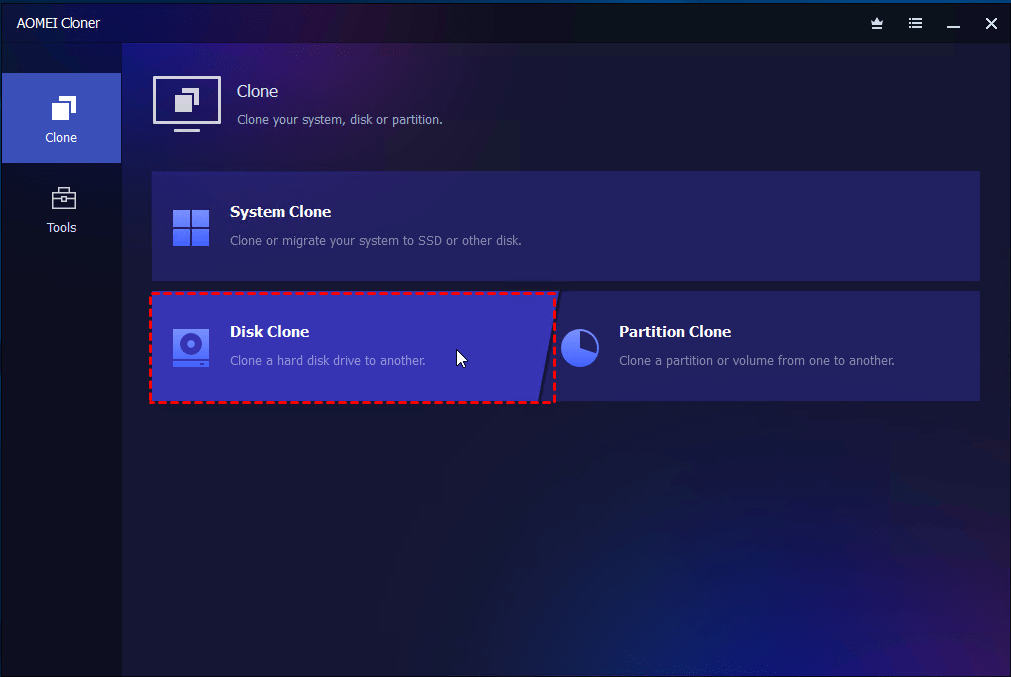Upgrading your hard drive or preparing for a system crash doesn’t have to be complicated or time-consuming. With the right HDD cloning software, you can create an exact replica of your hard drive without the hassle of reinstalling Windows or reconfiguring everything from scratch. In this guide, we’ll walk you through everything you need to know about HDD cloning software.
Must-Have Features for HDD Cloning Software
Not all HDD cloning tools are created equal. Here are the essential features to look for when evaluating HDD cloning software:
1. Compatibility with Various Drives and Systems
A good HDD cloning tool should support a wide range of storage devices and system configurations. Look for software that works with:
- HDDs and SSDs (SATA, NVMe)
- Both MBR and GPT partition styles
- Windows versions (including Windows 11 and legacy systems)
- External and internal drives
Bonus: Some tools even support cloning dynamic disks and RAID arrays, which is ideal for advanced users.
2. Multiple Cloning Modes
Reliable cloning software offers flexible cloning options to match different use cases:
- Sector-by-sector clone: Creates an exact copy, including unused sectors—ideal for data recovery or forensic use.
- Intelligent clone: Copies only the used space, which speeds up the process and allows cloning to a smaller drive (as long as it has enough capacity).
- Partition-only clone: Useful when you only want to clone a specific partition, such as the partition that saves your games.
3. Partition Alignment for SSDs
If you’re cloning from an HDD to an SSD, proper 4K partition alignment is crucial for maintaining the SSD’s speed and lifespan. Top cloning tools automatically align partitions during the cloning process to optimize SSD performance.
4. Bootable Media Creation
Sometimes, you need to clone a drive without booting into the operating system, especially when cloning your system disk. In that case, the software should allow you to create a bootable USB or CD/DVD. This is a must-have feature for troubleshooting or performing offline disk cloning.
5. Data Integrity & Cloning Reliability
Nothing matters more than a successful, error-free clone. Look for software that offers:
- Verification options to ensure data integrity post-cloning
- Smart error handling to skip bad sectors
- Live system cloning capabilities, allowing you to clone while the OS is running
After evaluating several common cloning tools in the market, I found AOMEI Cloner stands out as the best all-around solution. It matches up with all the features we just covered. You can clone the content you want with multiple cloning modes (Disk Clone, System Clone, and Partition Clone).
How to Clone an HDD to an SSD Step by Step
Swapping your old hard drive for an SSD is like giving your computer a turbo boost. Learn how to clone hard drive to SSD via AOMEI Cloner step by step below:
Step 1: Prepare Your SSD and Connect It
- Install your SSD inside your computer using a SATA or NVMe connection, depending on the drive type.
- If you’re using a laptop or only have one drive bay, connect the SSD using a SATA-to-USB adapter or M.2 NVMe enclosure.
Step 2: Download and Install AOMEI Cloner
- Go to the official AOMEI website and download AOMEI Cloner.
- Install and launch the program on your current Windows system.
Step 3: Select Disk Clone
- Navigate to the “Clone” tab in AOMEI Cloner’s left sidebar.
- Choose “Disk Clone” to copy the entire hard drive, including system, boot, and data partitions.
Step 4: Choose the Source and Target Disk
- Select your current HDD as the source disk.
- Select the new SSD as the destination disk.
⚠️ Warning: Cloning will overwrite everything on the target SSD. Be sure to back up any important data on it before continuing.
Step 5: Enable SSD Alignment and Start Cloning
- Check the box that says “SSD Alignment.” This ensures optimal performance and prolongs the SSD’s life by aligning partitions correctly.
- Click “Start Clone” to begin the process and wait for the cloning to finish.
Step 6: Replace the Old HDD (Optional)
- Once cloning is complete, shut down your PC.
- Physically remove the old HDD and install the SSD in its place, especially if it was connected externally during cloning.
Step 7: Boot from the SSD
- Turn on your PC and enter the BIOS/UEFI (usually by pressing Del, F2, or F12 during startup).
- Set the cloned SSD as the top priority in the boot order.
- Save and exit BIOS. Your PC should now boot from the SSD with everything exactly as it was.
Verdict
Cloning your HDD is a fast, reliable way to upgrade to an SSD, back up your entire system, or transfer data without reinstalling everything. This guide introduces the best HDD cloning software, AOMEI Cloner to you. It stands out for its ease of use, advanced cloning options, and SSD optimization. Try it out by yourself!