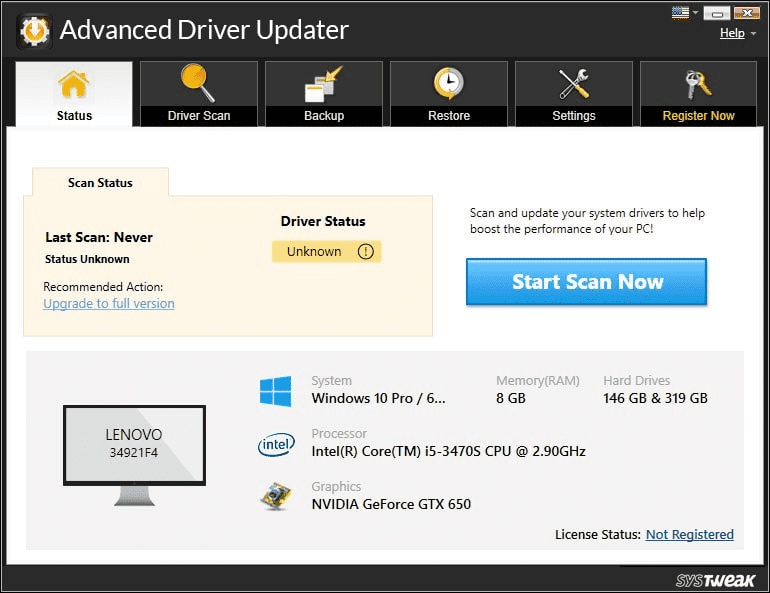Driver is a software that will help the Operating System and programs to use the hardware installed on the computer. So, updating is necessary for the graphic drivers as they will help you to run the games smoothly. Graphic/video drivers will help your Operating System and computer games to work with Graphic cards. To get the best out of your graphic card, its driver should be updated regularly.
Usually, drivers can get updated with the help of Window update or the driver that comes with the hardware is enough and fine. But the graphic driver should be updated regularly. Companies like Intel, AMD, and NVIDIA regularly provide updates for their hardware that helps in smooth functioning of the hardware. Therefore, it is recommended to keep the drivers on your Computer updated.
Why You Should Update Your Graphics Drivers
It is not necessary to update drivers of normal hardware like sound card, motherboard, or network hardware as updates released for them are general bug fixes and may not improve their performance. So, it is not necessary to update the drivers of other hardware on your computer.
However, the case is different with the graphic cards as they need to be updated regularly. Updated graphic drivers will provide major improvement and performance boost. Updated graphic drivers will help in running newer games smoothly. AMD and NVIDIA regularly release the drivers that will help you to improve the performance of the hardware and will help you to run newer games on your computer.
With newer updates of the drivers, you will get new features and bug fixes. Also, as the new key games are released, the drivers of the video card should be updated.
Every time we update the drivers of the graphic card its performance increases. Newer drives will help you to run new games on your old video card. Updated drivers will also improve the performance of the older games.
Updating a graphic driver is necessary for the gamers and content creator as they need optimum performing hardware.
Identifying Your Graphics Card
Before updating a graphic driver, we need to check what kind of hardware is installed on your computer. There are different ways to identify what kind of driver is installed on your computer. We can use a third-party software to identify the hardware or we can use an inbuilt Windows program to identify the hardware.
There is a System Information window that will help you to identify the hardware installed on your computer.
“System Information” window will show you all the information about your system. On the left side you will see a kind of hardware device and on the right side you will see all the details about that particular hardware, like Model name, adapter type, adapter model, and all the other information.
You will see the name of the company, model number, adapter type and adapter description using which you can find the right driver of the hardware.
Getting the Latest Updates
If you have integrated drivers on your computer then you will be able to find the drivers from the adapter manufacturer. Also, drivers of integrated video card are not regularly updated.
Drivers of dedicated graphic cards are updated regularly and released by their respective manufacturers. You can download the drivers from the links below:
NVIDIA: https://www.nvidia.com/en-us/geforce/drivers/
AMD: https://www.amd.com/en/support
Intel: https://downloadcenter.intel.com/
You have to select the model number of your video card. Now you have to select other details like type and version.
You can also use automatic scanning on websites, that will help you to automatically scan for the driver needed for your computer. Sometimes you have to install a program to scan and install the driver.
Note: Hardware is not supported forever, therefore, if you have older hardware then you will get the stable release in the last.
How to reinstall graphics driver in Windows 10:
There are many instances that require you to reinstall graphics drivers. Sometimes it may be possible we unknowingly install an incorrect driver, so you can uninstall a driver from Device Manager.
Once the driver is removed you can reinstall it from the hardware manufacturer’s website.
How to reinstall graphics driver on Windows 10 using third party software:
There are different third-party software that will help you to update the drivers on your computer with a single click. Our favorite program for updating the drivers on the computer is Advanced Driver Updater.
Advanced Driver Updater is a great tool for your computer that will scan your system for outdated drivers and updates them in a single click for improved performance of your computer.
This Advanced Driver Updater comes with a backup feature that will take the backup of the drivers previously installed. Advanced Driver Updater has a fast scanning that will show you, outdated drivers, on your computer and then you can update them in a single click.
Verdict:
Graphic drivers can be updated manually or you can use Advanced Driver Updater software for updating video drivers with a single click. Advanced Driver Updater will help you to update drivers on your computer easily and safely.