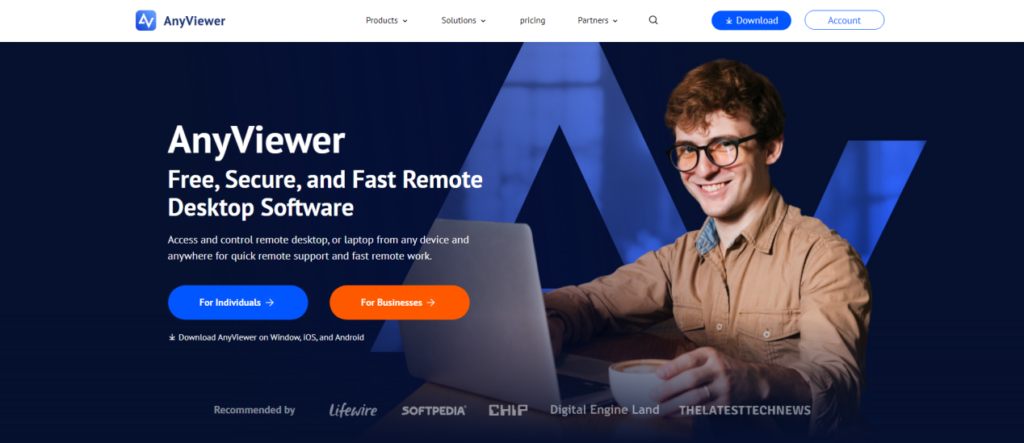Looking for the best remote control software?
In a world driven by hybrid work, digital nomadism, and on-the-go productivity, remote control software has become the unsung hero of modern connectivity. Whether you’re a tech support guru, a work-from-home warrior, or simply someone who needs to access files remotely, this technology lets you take control of another computer, anytime, anywhere.
But here’s the challenge: not all remote control tools are created equal. Some are clunky. Others are expensive. And some lack essential features. That’s where AnyViewer changes the game, offering speed, security, and simplicity, all wrapped in a free-to-use package.
What makes a great remote control software?
Before diving into our top pick, let’s cover what to look for when choosing remote control software:
- Cross-platform compatibility
- End-to-end security measures
- Intuitive user interface
- Essential tools like file sharing & screen mirroring
- Scalability for business or personal use
Now, let’s talk about why AnyViewer ticks every box and stands out as the best remote control software.
AnyViewer: The best free remote control software
AnyViewer is redefining expectations for what free remote control software can do. It’s fast, secure, and surprisingly powerful for both beginners and IT pros. Whether you’re managing a remote team, assisting a client, or just checking on your home computer from afar, AnyViewer has your back.
Key features that set AnyViewer apart:
Before diving into each highlight, it’s worth noting that AnyViewer blends powerful performance with simplicity, making it an ideal choice for both individuals and businesses alike.
- Platform Agnostic: Compatible with Windows, Mac, iOS, and Android, perfect for multi-device workflows.
- Military-Grade Security: With end-to-end encryption, two-factor authentication, and secure connection protocols, AnyViewer keeps your sessions and data safe from unauthorized access.
- Beginner-Friendly UI: Designed with ease of use in mind, AnyViewer offers a clean and intuitive interface that even first-time users can navigate with confidence.
- High Performance: Enjoy ultra-responsive control and stable connections, even on weaker networks. AnyViewer optimizes connection quality for a lag-free experience in real time.
- Robust Tools: Go beyond just screen control, transfer files of any size, mirror mobile screens, share audio, and collaborate effortlessly using a rich suite of built-in tools.
- Scalable Plans: Whether for personal use or business needs, AnyViewer offers flexible pricing. As a trusted choice for enterprise remote access solutions, its Pro and Enterprise plans offer faster speeds, more sessions, and better device management.
Use cases: Who should use AnyViewer?
AnyViewer is versatile enough to serve a wide range of users, from solo freelancers to enterprise-level IT departments. Here’s how different industries and individuals benefit:
- IT Support & Help Desks: Remote troubleshooting becomes seamless. Technicians can quickly diagnose and resolve issues, even offer training or software configuration remotely.
- Remote Work: No need to rush to the office. With unattended access, employees can securely access their office desktops anytime, making work-from-home both productive and stress-free.
- Team Collaboration: Shared screen sessions, real-time file editing, and voice sync make long-distance teamwork feel like a walk in the park.
- Education & Training: Instructors can provide hands-on learning by remotely accessing student devices or conducting screen-sharing lectures in real time.
How to get started with AnyViewer in 3 easy steps
Getting up and running with AnyViewer is quick and painless, just follow these three simple steps to take full control of a remote device in minutes.
Step 1: Download & Install
Visit the official AnyViewer website and install the version that suits your device, Windows, Mac, iOS, or Android.
Step 2: Create an Account
Sign up for free and log into the same account on both devices to enable seamless connections. Want more? Upgrade to unlock advanced performance features.
Step 3: Connect & Control
On the local device, go to the “Device” tab, choose your target remote device, and click “One-click control.” Voilà, you now have full control of the remote machine.
The bottom line
Remote control software is no longer a luxury, it’s a necessity. And if you’re looking for something that’s fast, secure, intuitive, and won’t cost a dime, AnyViewer is the clear winner.
Forget the outdated tools and bloated systems. Step into the future of remote access with AnyViewer and experience seamless control like never before. Try AnyViewer today and unlock the true potential of remote connectivity.